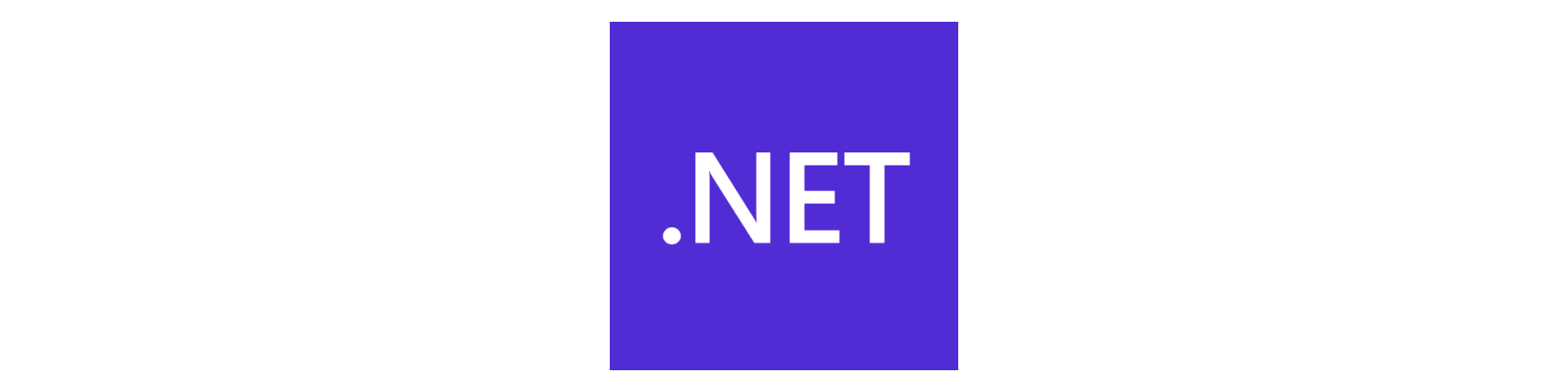Stop Breaking Multi-Targeting Builds with String Comparisons
Last month, I watched a senior developer spend three days debugging a build failure that worked perfectly on his machine. The CI pipeline? Failed every single time. Different error messages. Inconsistent behavior. Pure chaos.
The root cause? A single line in a .csproj file:
<PropertyGroup Condition="'$(TargetFramework)' == 'net8.0'">
That’s it. One innocent-looking string comparison brought a multi-targeting .NET project to its knees.
Here’s what nobody tells you about TargetFramework conditions: string comparisons are a trap. They work on your machine because you’re building net8.0 exactly. They fail in CI because your pipeline builds net8.0-windows. They explode in production when someone adds net8.0-android six months later. And the worst part? The failures are silent. No exceptions. No obvious errors. Just conditions that stop matching and features that mysteriously vanish.
I’ve seen this pattern destroy three separate projects. Multi-targeting nightmares. Build configs that work by accident. Hours of debugging that could have been avoided with one single property function.
Microsoft documented TargetFramework property functions years ago, yet developers keep writing fragile string comparisons. So let me be brutally clear: if you’re using $(TargetFramework)' == 'something' conditions, you’re sitting on a time bomb.
The Problem: String Comparisons Fail Silently
You know what’s worse than a build that fails loudly? A build that fails quietly. String-based TargetFramework conditions don’t throw errors. They just stop working. Your feature flags vanish. Your package references disappear. Your platform-specific code never compiles.
And you won’t know until production.
Here’s the pattern I see everywhere:
<PropertyGroup Condition="'$(TargetFramework)' == 'net8.0'">
<DefineConstants>$(DefineConstants);NET8_0</DefineConstants>
</PropertyGroup>
Looks harmless, right? Simple. Readable. Clean.
It’s a disaster waiting to happen.
Why This Breaks (And Why You Haven’t Noticed Yet)
TargetFramework isn’t just a string. It’s a semantic identifier that MSBuild needs to interpret, not just match character-by-character.
When you multi-target, MSBuild evaluates your project file multiple times—once per framework. During each pass, $(TargetFramework) contains the current framework being built. That part works fine.
The problem shows up when you expand your targeting. Consider this scenario—you’re targeting both net6.0 and net8.0:
<Project Sdk="Microsoft.NET.Sdk">
<PropertyGroup>
<TargetFrameworks>net6.0;net8.0</TargetFrameworks>
</PropertyGroup>
<PropertyGroup Condition="'$(TargetFramework)' == 'net8.0'">
<LangVersion>12.0</LangVersion>
</PropertyGroup>
</Project>
Today? This works. Your net8.0 build gets C# 12 features. Great.
Tomorrow? Product requirements change. You need Windows-specific features. You update to net8.0-windows. Suddenly, your condition stops matching. Why? Because 'net8.0-windows' == 'net8.0' evaluates to false. Obviously. String comparison. Exact match required.
Your C# 12 features? Gone. No error. No warning. Just silent failure.
Here’s the breakdown of what actually goes wrong:
Brittle exact matching: The condition only triggers for
net8.0precisely. Add any platform specifier—net8.0-windows,net8.0-android,net8.0-ios—and the match fails. Your carefully crafted configuration? Ignored.Version comparisons don’t work: Try expressing “all .NET 8.0 or higher” with string comparisons. Go ahead, I’ll wait. You end up with nightmare chains of
ORconditions or messyContains()hacks that break on edge cases.No semantic understanding: String comparisons have zero awareness of framework relationships. They can’t tell that
net8.0andnet8.0-windowsare related. They can’t distinguish .NET Framework from .NET Core from modern .NET. Every edge case requires another manual condition.
And here’s the real kicker: this scales horribly. Start with one framework. Add a second. Add platform variants. Add legacy .NET Standard support. Suddenly, you have a tangled web of string comparisons that nobody understands and everyone’s afraid to touch.
I’ve debugged this exact scenario four times in the last year. Four different teams. Four different projects. Same root cause every single time.
The Solution: TargetFramework Property Functions (Finally)
Microsoft didn’t leave us hanging. They built proper tooling for this exact problem. It’s been in MSBuild for years. Most developers just don’t know it exists.
Enter IsTargetFrameworkCompatible()—the property function that understands framework semantics instead of just comparing strings like a caveman.
IsTargetFrameworkCompatible() — Your New Best Friend
Here’s the same condition, done correctly:
<PropertyGroup Condition="$([MSBuild]::IsTargetFrameworkCompatible('$(TargetFramework)', 'net8.0'))">
<LangVersion>12.0</LangVersion>
</PropertyGroup>
Looks similar. Behaves completely differently.
This function takes two parameters:
- First parameter: The target framework to check (usually
$(TargetFramework)) - Second parameter: The framework moniker to compare against
But here’s what makes it powerful—it doesn’t just match strings. It understands framework relationships:
- Version awareness: It knows
net9.0is compatible withnet8.0requirements, butnet7.0isn’t. Try doing that with string equality. - Platform-specific intelligence: Both
net8.0andnet8.0-windowscorrectly match againstnet8.0. No more silent failures when you add platform specifiers. - Framework family understanding: It handles .NET Framework vs. .NET Core vs. modern .NET semantics. It knows the compatibility matrix. You don’t have to.
This is the difference between pattern matching and semantic understanding. One is fragile. The other actually works.
Real-World Scenarios (Where This Saved My Ass)
Let me show you where this matters in actual production code:
Scenario 1: Conditional Package References
You’re using a modern testing library that only exists for .NET 8+:
<ItemGroup Condition="$([MSBuild]::IsTargetFrameworkCompatible('$(TargetFramework)', 'net8.0'))">
<PackageReference Include="Microsoft.Extensions.TimeProvider.Testing" Version="8.11.0" />
</ItemGroup>
This condition ensures the package references correctly for:
net8.0✅net8.0-windows✅net9.0✅net7.0❌ (correctly excluded)
With string comparison? You’d need four separate conditions. And you’d still miss edge cases.
Scenario 2: Platform-Specific Features
Windows desktop app with conditional WPF support:
<PropertyGroup Condition="$([MSBuild]::IsTargetFrameworkCompatible('$(TargetFramework)', 'net8.0-windows'))">
<UseWPF>true</UseWPF>
<UseWindowsForms>true</UseWindowsForms>
</PropertyGroup>
This activates only for Windows-specific .NET 8.0+ builds. Cross-platform net8.0 targets? Correctly ignored. No WPF dragged into your Linux containers by accident.
I’ve seen production deployments break because someone enabled WPF on a cross-platform build. This pattern prevents that entirely.
Scenario 3: Legacy Framework Support (The Painful One)
You’re maintaining a library that still targets .NET Standard 2.0 for broad compatibility:
<ItemGroup Condition="$([MSBuild]::IsTargetFrameworkCompatible('$(TargetFramework)', 'netstandard2.0'))">
<PackageReference Include="System.Text.Json" Version="8.0.5" />
</ItemGroup>
.NET Standard 2.0 needs explicit package references for APIs that are built-in on modern .NET. This condition ensures:
netstandard2.0gets the package ✅net6.0,net8.0don’t need it ✅ (already in the framework)- No duplicate references ✅
- No manual version matrix management ✅
This is the kind of problem that causes subtle runtime failures if you get it wrong. String comparisons can’t express this logic cleanly.
Additional Framework Functions (When You Need Fine Control)
IsTargetFrameworkCompatible() solves 95% of use cases. But sometimes, you need more granular control. Microsoft provides helper functions for extracting specific framework details:
GetTargetFrameworkIdentifier()
Extracts just the framework identifier:
<PropertyGroup>
<!-- Returns ".NETCoreApp" for net8.0 -->
<FrameworkId>$([MSBuild]::GetTargetFrameworkIdentifier('$(TargetFramework)'))</FrameworkId>
</PropertyGroup>
Useful when you need to distinguish .NET Core from .NET Framework from .NET Standard, but don’t care about versions.
GetTargetFrameworkVersion()
Extracts just the version:
<PropertyGroup>
<!-- Returns "8.0" for net8.0 -->
<FrameworkVer>$([MSBuild]::GetTargetFrameworkVersion('$(TargetFramework)'))</FrameworkVer>
</PropertyGroup>
Handy for version-specific logic where framework family doesn’t matter.
GetTargetPlatformIdentifier() and GetTargetPlatformVersion()
For platform-specific targeting (Windows, Android, iOS, etc.):
<PropertyGroup>
<!-- Returns "windows" for net8.0-windows10.0.19041.0 -->
<PlatformId>$([MSBuild]::GetTargetPlatformIdentifier('$(TargetFramework)'))</PlatformId>
<!-- Returns "10.0.19041.0" for net8.0-windows10.0.19041.0 -->
<PlatformVer>$([MSBuild]::GetTargetPlatformVersion('$(TargetFramework)'))</PlatformVer>
</PropertyGroup>
These become critical when you’re building cross-platform apps with platform-specific features. No more parsing strings manually. No more regex hacks. Just clean extraction of the data you need.
I rarely need these helper functions, honestly. IsTargetFrameworkCompatible() handles most scenarios. But when you’re dealing with complex multi-platform builds (looking at you, MAUI projects), these become indispensable.
Common Mistakes (That I’ve Made Too)
Even when you know about these functions, it’s easy to screw them up. Here are the mistakes I see most often—and yes, I’ve made every single one of these myself:
Mistake #1: Inverting the Compatibility Check
This is the most common error, and it’s subtle:
<!-- WRONG: Parameters reversed -->
<PropertyGroup Condition="$([MSBuild]::IsTargetFrameworkCompatible('net8.0', '$(TargetFramework)'))">
<LangVersion>12.0</LangVersion>
</PropertyGroup>
See the problem? The parameters are backwards. This checks if net8.0 is compatible with your target, not if your target is compatible with net8.0.
Result? This only matches when your TargetFramework is net8.0 or lower. Exactly the opposite of what you want.
The correct version:
<!-- CORRECT: Check if your target supports net8.0 features -->
<PropertyGroup Condition="$([MSBuild]::IsTargetFrameworkCompatible('$(TargetFramework)', 'net8.0'))">
<LangVersion>12.0</LangVersion>
</PropertyGroup>
I wasted two hours debugging this exact issue last year. Felt like an idiot. Don’t be me.
Mistake #2: Mixing String Comparisons with Property Functions
Pick a strategy and stick with it:
<!-- DON'T DO THIS: Mixing approaches -->
<PropertyGroup Condition="'$(TargetFramework)' == 'net8.0' OR $([MSBuild]::IsTargetFrameworkCompatible('$(TargetFramework)', 'net9.0'))">
<LangVersion>12.0</LangVersion>
</PropertyGroup>
This “works” but it’s confusing as hell. Why is net8.0 handled with string comparison but net9.0 uses the function? Future you (and everyone else on your team) will hate past you for this inconsistency.
Better approach—be consistent:
<!-- Much clearer -->
<PropertyGroup Condition="$([MSBuild]::IsTargetFrameworkCompatible('$(TargetFramework)', 'net8.0'))">
<LangVersion>12.0</LangVersion>
</PropertyGroup>
Mistake #3: Forgetting About .NET Standard Compatibility
.NET Standard is weird. A library targeting netstandard2.0 works with:
- .NET Framework 4.6.1+
- .NET Core 2.0+
- .NET 5+
- Xamarin
- Unity
- Basically everything
This creates tricky scenarios. Consider this common pattern:
<ItemGroup Condition="$([MSBuild]::IsTargetFrameworkCompatible('$(TargetFramework)', 'netstandard2.0'))">
<!-- Polyfills needed for .NET Standard but built-in for modern .NET -->
<PackageReference Include="System.Memory" Version="4.5.5" />
</ItemGroup>
If you forget that .NET Standard has its own compatibility rules, you’ll end up with missing dependencies on legacy platforms or unnecessary packages on modern ones.
The function handles this correctly. String comparisons? Good luck expressing “compatible with .NET Standard 2.0 but not on platforms where it’s built-in” with string matching.
“But What About Performance?”
Every time I recommend property functions over string comparisons, someone asks about performance overhead.
Fair question. Let’s address it: the performance difference is completely irrelevant.
MSBuild evaluates these conditions once per target framework during project evaluation. Not per file. Not per build. Not continuously. Once.
Whether that evaluation takes 0.001ms (string comparison) or 0.002ms (property function) doesn’t matter when your total build time is measured in seconds or minutes.
Here’s what actually costs you: incorrect builds. A build that fails intermittently because string conditions don’t match platform variants. A build that silently drops features because exact matching broke. A developer spending three hours debugging why CI fails when local builds work.
That’s the real cost. Not microseconds of MSBuild function calls.
String comparisons feel faster because they’re simpler. They’re not. They’re just fragile. And fragility in build configuration costs way more than execution time ever could.
Migrating Existing Projects (Without Breaking Everything)
So you’ve got an existing project full of string-based TargetFramework conditions. How do you fix it without creating a regression nightmare?
Here’s the approach that worked for me:
Step 1: Find All the String Comparisons
PowerShell makes this easy:
# Find all TargetFramework conditions in .csproj files
Get-ChildItem -Recurse -Filter "*.csproj" |
Select-String -Pattern "Condition.*TargetFramework" |
Select-Object Filename, LineNumber, Line
This shows you exactly where the problems are. Don’t try to fix everything at once. Pick the highest-risk areas first—multi-targeting projects, platform-specific builds, anything in CI/CD pipelines.
Step 2: Replace Strategically
Start with the conditions that cause actual problems. If a string comparison works fine and never breaks, leave it for later. Focus on:
- Multi-targeting scenarios (where platform variants matter)
- Version-dependent package references (where “or higher” logic matters)
- Platform-specific feature flags (where semantic understanding matters)
Replace the brittle ones first. Get the value immediately.
Step 3: Test Multi-Targeting Scenarios
Don’t just test that it builds. Test that it builds all targets correctly:
# Build each target framework explicitly
dotnet build -f net6.0
dotnet build -f net8.0
dotnet build -f net8.0-windows
Verify that conditions trigger when expected and don’t trigger when they shouldn’t. This catches parameter-reversal mistakes and logic errors.
Step 4: Document the Change
Update your team’s build configuration standards. Add a section on TargetFramework conditions. Include examples. Make it clear that string comparisons are deprecated.
Future developers (including future you) need to know the pattern. Otherwise, they’ll cargo-cult old string comparisons into new code, and you’re back to square one.
Step 5: Add a Code Review Checkpoint
Make TargetFramework conditions part of your code review checklist. When someone adds or modifies framework-specific logic, verify they’re using property functions, not string comparisons.
This prevents regression. You’ve cleaned up the mess. Don’t let it come back.
Final Thoughts: Build Configuration Is Code
Your MSBuild conditions are part of your codebase. Treat them like production code, not like config files you can ignore.
String-based TargetFramework conditions might work today. They’ll fail tomorrow when requirements change. When you add a platform variant. When you upgrade to a newer framework version. When CI configuration drifts from local builds.
These failures are silent. No exceptions. No error messages. Just features that mysteriously stop working. Builds that pass locally but fail in CI. Configurations that work by accident until they don’t.
Microsoft built IsTargetFrameworkCompatible() to solve this exact problem. It’s been available for years. It handles all the edge cases. It understands framework semantics. It prevents the silent failures that string comparisons create.
Use it.
I’ve debugged too many multi-targeting nightmares caused by string comparisons. I’ve watched senior developers lose days to build issues that should never have existed. I’ve seen production deployments break because someone added a platform specifier and half the project’s conditions stopped matching.
All of it preventable. All of it caused by treating TargetFramework like a simple string instead of what it actually is—a semantic identifier that needs proper interpretation.
Your build configuration reflects your engineering discipline. Fragile string comparisons signal “good enough for now” thinking. Proper property functions signal “built to last” discipline.
Choose wisely.
When you add that next target framework—and you will—your build should just work. No silent failures. No missing features. No debugging sessions that start with “but it works on my machine.”
That’s the difference between code that survives and code that scales. Between builds you trust and builds you fear. Between engineering and duct tape.
Microsoft gave you the tools. Now use them correctly.